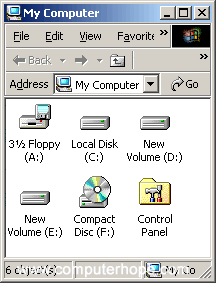VEER NARMAD SOUTH GUJARAT UNIVERSITY
B.C.A.
Semester – I
Teaching and Evaluation Scheme
Effective From 2009-2010
Paper
No
Paper Title Teaching
Schedule
Uni.Exam
Theory/Practical
Internal
Examination
Theory/Practical
Total
Theory/Prac
Lect/Prac
(In Hour)
Duration
(Hours)
Marks Duration
(Hours)
Marks
101 Communication
Skills 4.5 3 70 2 30 100
102 Mathematics -1 4.5 3 70 2 30 100
103 Introduction
Computers 4.5 3 70 2 30 100
104
Computer
Programming and
Programming
Methodology
4.5 3 70 2 30 100
105 PC Software-1 4.5 3 70 2 30 100
106 Practical (Based on
104 and 105 9 5 140 3 60 200
Total 31.5 490 210 700
VEER NARMAD SOUTH GUJARAT UNIVERSITY
B.C.A.
Semester - I
Paper – 101 Communication Skills
Effective From 2009-2010
1. Introduction
1.1 Spoken and Conversation fir Greetings, Requests, Invitation, Permission, Thanks,
etc.
1.2 Basic sentence Patterns
1.3 Agreement between Subject and Verb
1.4 Basic rule of Composition
1.5 Paragraph Development
1.6 Vocabulary Development
1.7 Model Auxiliary
1.8 Active and Passive Voice
1.9 Conjunction and Preposition
2. Reading Skills
2.1 Model of Reading to learn –P.S.OR.
2.2 Reading Tactics and Strategies
2.3 Reading Purposes and Meaning
2.4 Reading outcomes structure of meaning techniques
3. Writing Skills
3.1 Guidelines for effective writing
3.2 Writing style for application
3.3 Personal Resume
3.4 Business Letter and Memo including Requests, Complains asking quotation etc.
3.5 Technical Report Writing
3.6 Writing paragraphs on a given topic
3.7 Developing story from given points
4. Listening Skills
4.1 Barriers to listening
4.2 Effective listing skills
4.3 Feedback skills
4.4 Attending Telephone calls
4.5 Note taking
5. Speaking and Discussion Skills
5.1 Components of Effective talk / Presentation
5.2 Planning of content of a talk / Presentation
5.3 Use of Visual aids
5.4 Effective speaking skills
5.5 Discussion skills
Reference Books:
1. Handbook of Practical communication skills – Chrisle W., JAICO
2. Basic Managerial Skills for all – S.J.McGrath – PHI
3. Reading to learn – Sheila Smith & Thomas M. – Methuen(London)
4. Communication Conversation Practice – Tata McGraw Hill
5. Communication in English-R P Bharnagar & RT Bell-Orient Longman
6. Good English – G.H.Vallins – Rups & Co.
7. Let’s Talk English – M.I.Joshi
8. Essentials of Business Communications – Pat & Sons, S.Chand
VEER NARMAD SOUTH GUJARAT UNIVERSITY
B.C.A.
Semester - I
Paper – 102 Mathematics – I
Effective From 2009-2010
1. Set Theory
1.1 Introduction
1.2 Representation
1.3 Operations & its properties
1.4 Venn Diagram
1.5 Cartesian Product and Graph
2. Functions
2.1 Definition
2.2 Types – Domain and Range
2.3 Construction and functions
2.4 Even Analysis
2.5 Liner Quadratic & Higher degree Polynomial
3. Mathematical Logic and Boolean Algebra
3.1 Introduction to Logic
3.2 Truth Type
3.3 Definition and examples of Boolean Algebra
3.4 Boolean Functions
3.5 Representation and Minimization of Boolean Function
3.6 Design Example using Boolean Algebra
4. Matrices and Determinants
4.1 Matrices of Order m x n
4.2 Row and Column Transformation
4.3 Addition, Subtraction, Multiplication of Matrices
4.4 Computation of Inverse
4.5 Cramer's Rule
4.6 Business Applications of Matrices.
5. Basics of CO-Ordinates Geometry
5.1 Line Quadrants and Co- Ordinates
5.2 Distance between two points
5.3 Area of Triangle
5.4 Straight Line and General equation of straight Line
Reference Books :
1. Co-ordinate Geometry – Shantinarayan
2. Liner Algebra – Sushoma Verma
3. Advanced Mathematics - B.S. Shah & Co.
4. Schaum’s outline of Boolean algebra and switching circuits-Elliot mendelson
VEER NARMAD SOUTH GUJARAT UNIVERSITY
B.C.A.
Semester - I
Paper – 103 Introduction to Computer
Effective From 2009-2010
1. Introduction
1.1 History of Development in Computers
1.2 Types of Computers
1.3 Microcomputers, Notebook computers, Palmtops, PDA
1.4 Hardware & Software
2. Basic Computer Architecture
2.1 Block Diagram & Functional Units
2.2 Various Hardware components: Mother board, Processor, memory, ports,
devices to be connected
2.3 Phases of machine cycle
2.3.1 Fetch Cycle
2.3.2 Execution Cycle
3. Number systems
3.1 Various Numbers systems ( Binary , Octal, Hex)
3.2 Conversion among various number systems
3.3 Binary & Hex arithmetic
3.4 Parity scheme
3.5 Character Codes : EBCDIC, ASCH,UNICODE
4. Memory
4.1 Memory organization
4.2 Addressing modes
4.3 Memory types : RAM, ROM , FLASH, PROM, EPROM, EEPROM
4.4 Concepts of virtual memory , Cache memory
5. Storage devices
5.1 Floppy Disks : structure , reading/ writing , formatting
5.2 Hard disk & Disk architecture
5.3 CD- ROM, DVDROM
5.4 Bake up devices
6 I/D devices
6.1 Printers :Line printer , DOT Matrix , Laser , Inkject
6.2 Pletters Scanners OCK, OMR
6.3 Keyboard , Mouse
6.4 Other devices : Joysticks , Touch pads , pens etc
6.5 Monitors ( CRT, Flat Screen)
Reference Books :
1. How computers work : Ron white - Tech Media
2. Introduction to computers : 4thEdition – Peter Norton
3. Fundamentals of Computers : V Rajaraman
4. Computer Fundamentals :Pradeep K Shinha & Priti Shinha (BPB)
VEER NARMAD SOUTH GUJARAT UNIVERSITY
B.C.A.
Semester - I
Paper – 104 Computer Programming and Programming Methodology
Effective From 2009-2010
1. Algorithm & Flowcharting
2. Programming Languages & Structured Programming
2.1 Structured Programming
2.2 Levels of Programming languages
2.3 Concepts of Compiler / Interpreter, Editor
2.4 Problem Analysis
3. Constants & Variables
3.1 Character Set
3.2 Constants – needs & definition
3.3 Variables – needs & definition
4. Expression & Operators
4.1 Operators
4.2 Expression
4.3 Evaluation & Assignment of Expression
5. Input & Output Statements
6. Jumping, Branching & Looping Statements
7. Built – in functions : Mathematical and String Functions.
8. Concepts of Arrays
8.1 One dimensional array
8.2 Sorting using one dimension array.
8.3 Concept of Two dimension array
8.4 Arithmetic Operation two dimension arrays
9. Debugging & Testing
Reference Books :
1. Structured Programming Language – La Budde – McGraw Hill
2. Programming experience in BASIC – Kenetkar – BPB
3. Programming with BASIC – Gottfried – TMH
4. Programming in BASIC – Balaguruswamy – TMH
VEER NARMAD SOUTH GUJARAT UNIVERSITY
B.C.A.
Semester - I
Paper – 105 PC Software – I
Effective From 2009-2010
1. Introduction
1.1 Concept of Window, Icon, Menu
1.2 Desktop
1.3 Creating Folder and Shortcuts
1.4 Finding Files and Folders
1.5 Creating Copying, moving and deleting files
1.6 Adding in and deleting from start menu
1.7 Window explorer
1.8 Elementary commands
2. Word Processing Package
2.1 Typing, editing, proofing & reviewing
2.2 Formatting text & paragraphs
2.3 Automatic formatting and styles
2.4 Working with Tables
2.5 Graphics and Frames
2.6 Mail Merge
2.7 Automating your work & printing documents
3. Spreadsheet Package
3.1 Concept of worksheet
3.2 Working & editing in work books
3.3 Creating formats & links
3.4 Protecting and hiding data
3.5 Built-in functions
3.6 Formatting a worksheet and creating graphic objects
3.7 Creating charts (graphs), formatting and analyzing data
3.8 Organizing data in a list (data management)
3.9 Sharing & importing data
3.10 Printing
3.11 Macros
4. Presentation package
4.1 Creating and editing slides
4.2 Creating and editing objects in the slide
4.3 Animatin and slide transition effects
4.4 Creating and running slide show
4.5 Templates
4.6 Interface with other package
5 Internet
5.1 Coucepts
5.2 Working
5.3 Malling & surfing tools
Reference Books
1. Word 6 for Windows Quick & easy Reference-Manslleid –BPB
2. Mastering Word 6 for Windows Manslleid –BPB
3. Mastering Excel 4 for Windows –Townsend-IWB
4. Mastering Excel 4 for Windows –Chester-BPB
5. Excel 5 for Windows Quick and Ease –Jones-Tech
6. Mastering Windows 95-Cowat-BPB
7. Mastering Microsoft Office 97- LMosley D Boddy BPB
8. Internet An Introduction Cisiems –Tata Mac D Boody-BPB
9. Internet 6 in 1 –Joe Krayuak & Harbarken PHI
10. Internet Access Essential –Tittle & M Robbins ,AP Professional
VEER NARMAD SOUTH GUJARAT UNIVERSITY
B.C.A.
Semester - I
Paper – 106 Practical
Effective From 2009-2010
Practical Paper 104 and 104